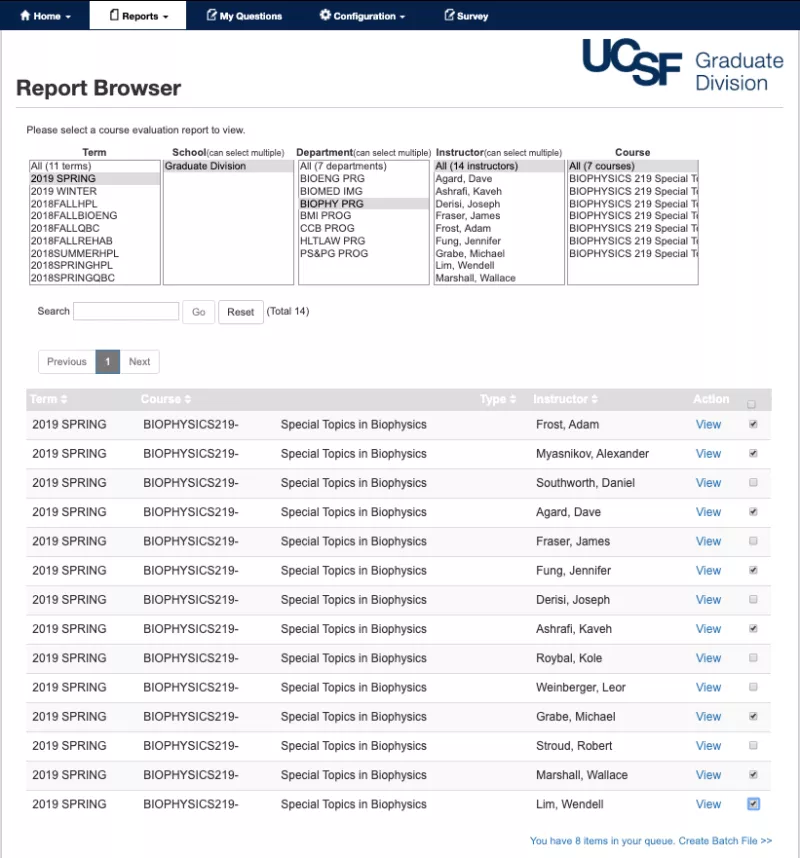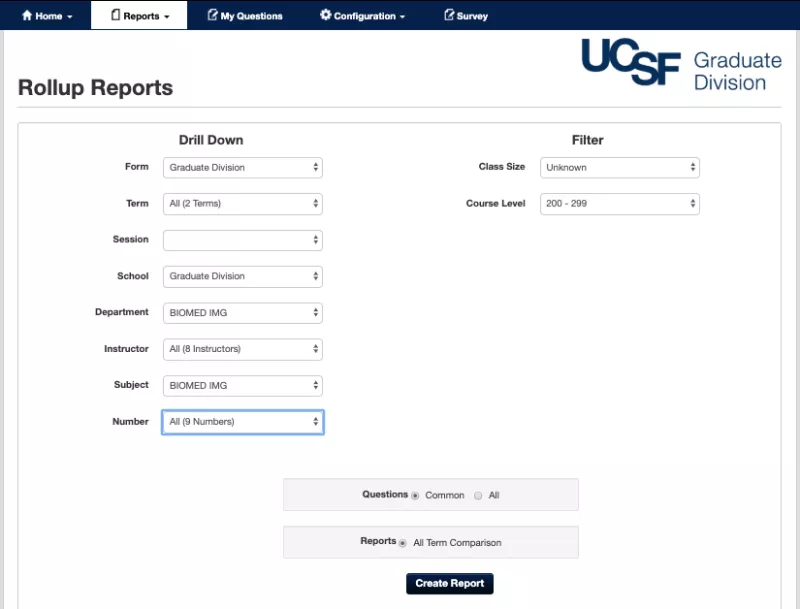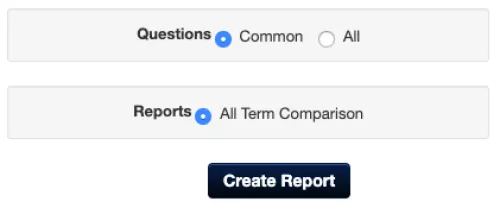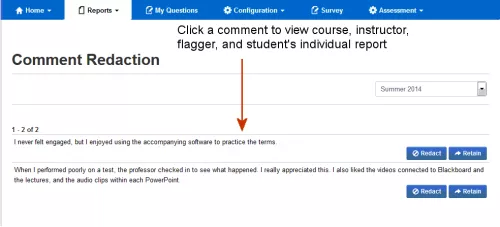Overview
This page is for anyone who has access to view evaluation results for classes taught by other instructors. This commonly includes roles of department chair, dean, program or course coordinator, etc.
These instructions will describe six different “use cases” or common needs for retrieving and using the course evaluation results of multiple classes.
- Retrieve concise, complete reports for one class at a time
- Efficiently retrieve results for a grouping of classes (e.g., for all courses by a single instructor or within a department)
- A formatted report for each selected class
- An Excel spreadsheet of quantitative (presented for each class and a summary for all classes)
- Overall mean and distribution results for an aggregated group of classes
- An instructor results summary of formatted for annual performance or P&T Reviews
- Monitor response rates for individual classes, a department or a college
- Obtain a list of questions used for your class or area
The courses you can view are determined by your unique access restrictions. If you are unable to access courses that should be available to you, please let us know by contacting the Registrar's Office at [email protected].
REPORTS MENU
Whereas the instructor usually accesses their own class results from the Home menu, administrators will use one of the Reports menu items.
- Status Tracking – used to find the real time response rates for individual classes or classes within a department or college.
- Report Browser – allows you to set various filters to list classes of interest, then view various reports of the individual classes.
- Rollup Reports – allow you to set filters that will define a set of classes whose results will be aggregated or compared.
- Instructor Analysis – displays an instructor’s results over time compared to the department’s aggregate results. WebOptics shows both an overall summary for each course as well as results for each individual evaluation form question over time.
- Instructor Summary – Provides a summary of an instructor’s evaluations across courses and within a selected time period.