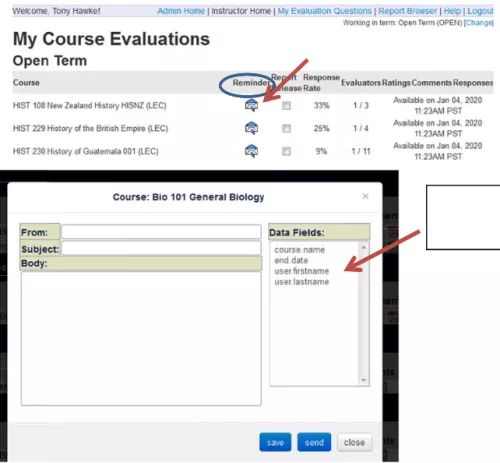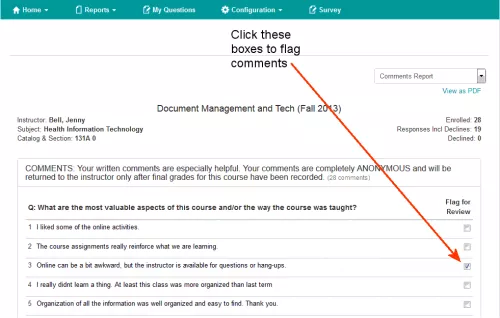Online Course Evaluations is a web-based system for evaluating the vast majority of Graduate Education and Postdoctoral Affairs’ courses at UCSF. Students are asked about characteristics of the course and instructor to provide information for improvement.
Log in to YOUR Course Evaluations
NOTE: Access is automatically granted only to instructors who have previously been evaluated or are currently being evaluated. If you are a department chair, you may request access by contacting Graduate Education and Postdoctoral Affairs via the email below.
Login issues related to MyAccess? Contact IT: (415) 514-4100
Evaluation-related questions? Contact the Registrar's Office at [email protected].
Faculty To-Do List
There are four things that faculty will do.
- PRE-EVAL— Ten days before an evaluation, you will receive an email that you can enter the system to create individual questions for your classes. This is entirely optional. Your course will still be evaluated based upon questions provided by your department.
- DURING-EVAL — During the evaluation, faculty should talk to their students to encourage them to complete the evaluation. You may also set up incentives for completing your evaluation, if you wish. You can log in to check your class response rates at any time during the open evaluation period; however, you will not be able to see who completed an evaluation. Evaluations are 100% anonymous. Not even administrators can see who completed an evaluation.
- DURING-EVAL — During the evaluation, we recommend that faculty check their response rate periodically to make sure there is a steady increase in responses. If not, then it helps for the faculty to talk to the students in class to encourage completion. Faculty may also log into the system to send reminders to those who have not yet completed an evaluation.
- POST-EVAL — Evaluation reports are released after the course's term has ended and once all grades have been submitted. Please be sure to follow grade submission deadlines.